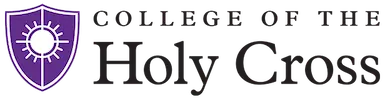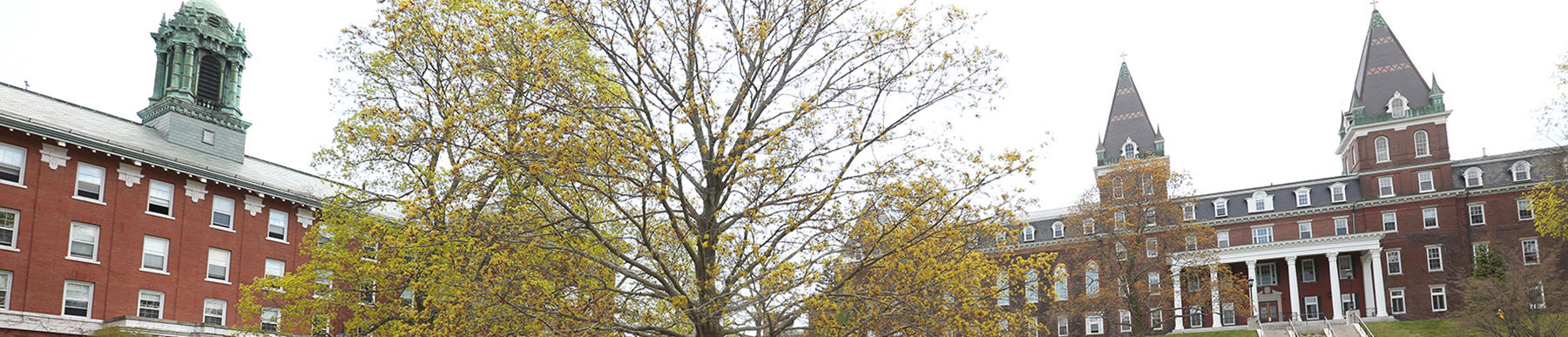Online Student Health >>
After you have had your immunizations updated and documented on the Immunization form:
Click on Online Student Health
Login screen will appear. Enter your Holy Cross user name and you password. Click on Submit. You may be prompted to have Medicat remember your password. Click on never, you do not want your password stored. You will then see the Online Student Health Home page. Click on Immunizations. Click on new. Use scroll bar to select the immunization. Click on Icon next to date box. A calendar will appear. Click on the month on the calendar. A table of months and years will appear. Click on the month that the vaccine was given and use the arrows to search for the year the vaccine was given and click on apply. Click on the date that the vaccine was administered.
ON question S. TB risk questionnaire results put the date that you are filling out the form and click on the risk that applies to you. Please review the data carefully before you click on Submit. Once submitted you will not be able to edit the data. You may however, go back and put additional immunizations if needed.Click on OK. Click on Log off.