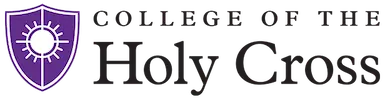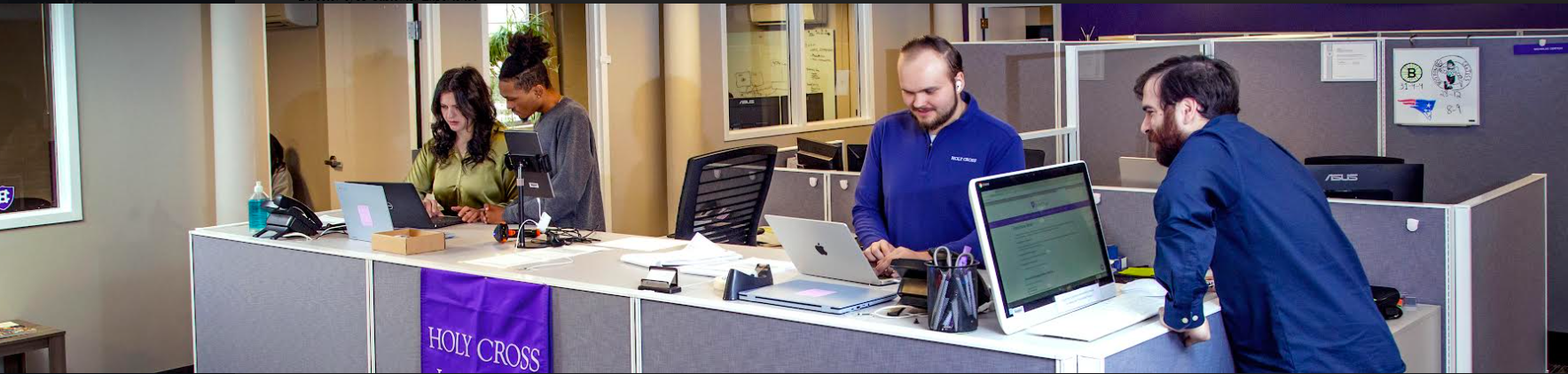Your username also serves as your email address at Holy Cross. Your official email address is username@g.holycross.edu. Please note that faculty and staff email addresses, are username@holycross.edu.
- Begin by setting your email passphrase. Go to the passphrase reset page at: https://hcapps.holycross.edu/google_passphrase_reset
- Enter your network username and your passphrase in the fields provided. Enter your new Gmail passphrase. Note: Your Gmail passphrase should be different from your network passphrase. Gmail passphrases never expire; your network passphrase will expire once per year. You will receive an email reminder at that time with instructions on how to reset it.
- Open your browser to www.gmail.com, login using your full email address and the new passphrase you created.
- Follow the prompts to setup 2-Step Verification. Instructions can be found at the following link https://docs.google.com/document/d/1RS6zI6ngnt7kdR_jcdveLvaqsWuvsMAWFXa5Ahw-fqg/edit# 2-step should be setup while using a computer and not a cell phone.
IMPORTANT NOTE: Gmail 2-step verification must be setup within 30 days of your first login to Gmail. At 30 days, your account will automatically lock.
Do not share your passphrases with anyone. If you think someone might know your passphrase, reset it immediately using the steps above.
ITS will NOT ask for any password, please do not include this information in email or a ticket to the ITS Help Desk.
A number of offices on campus will be sending you information via email this summer. Please check your Holy Cross Gmail account regularly for updates.